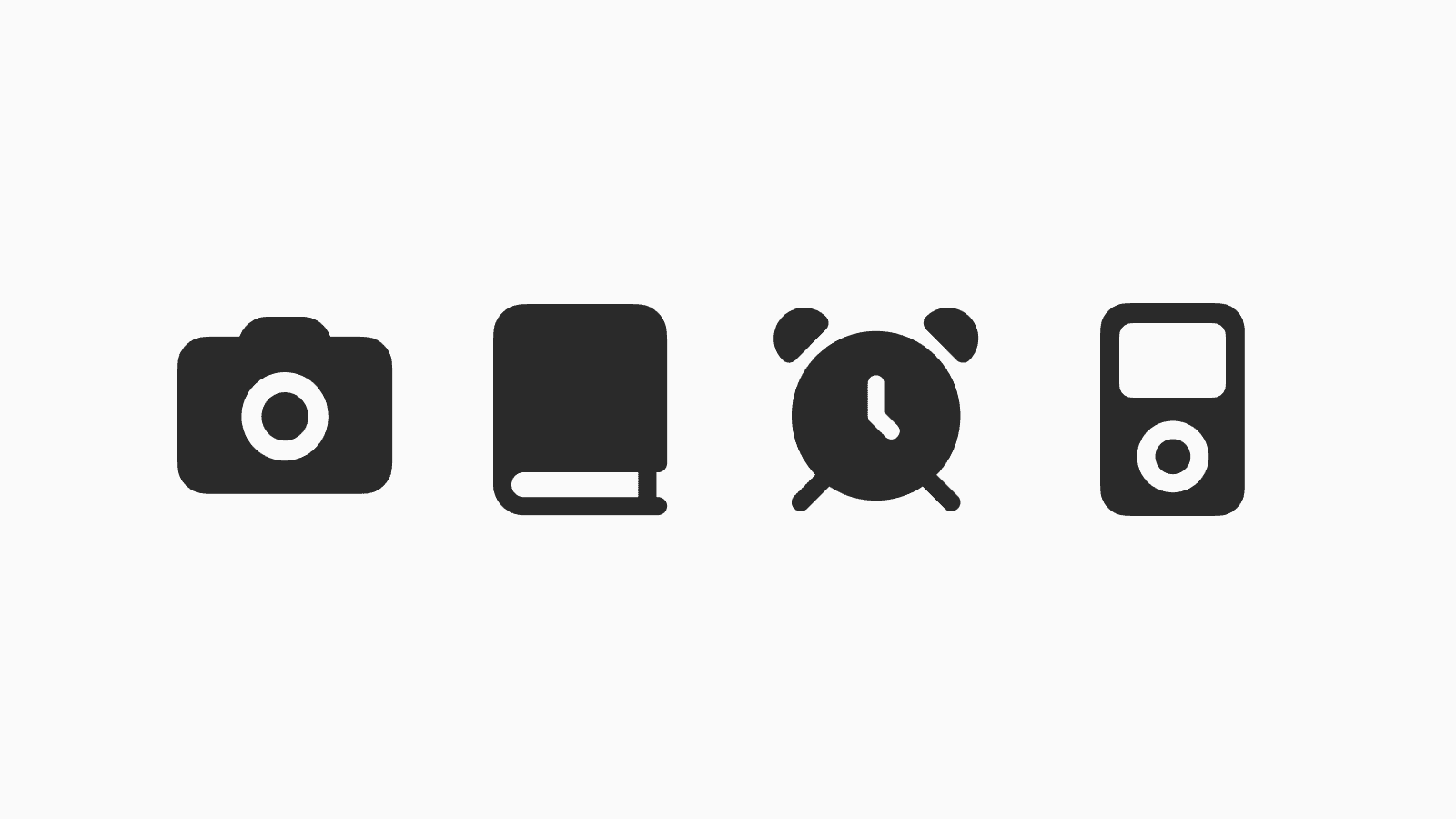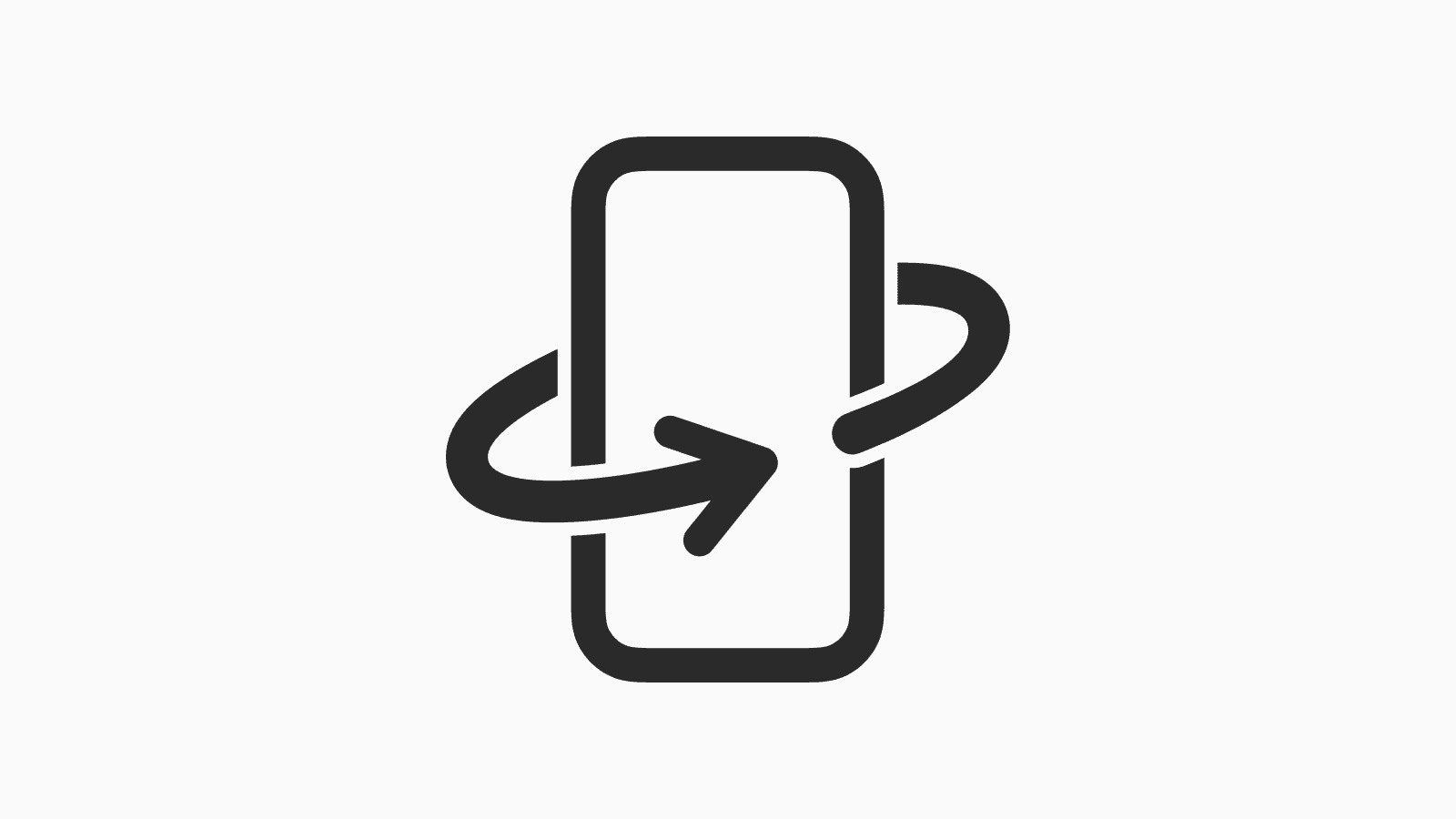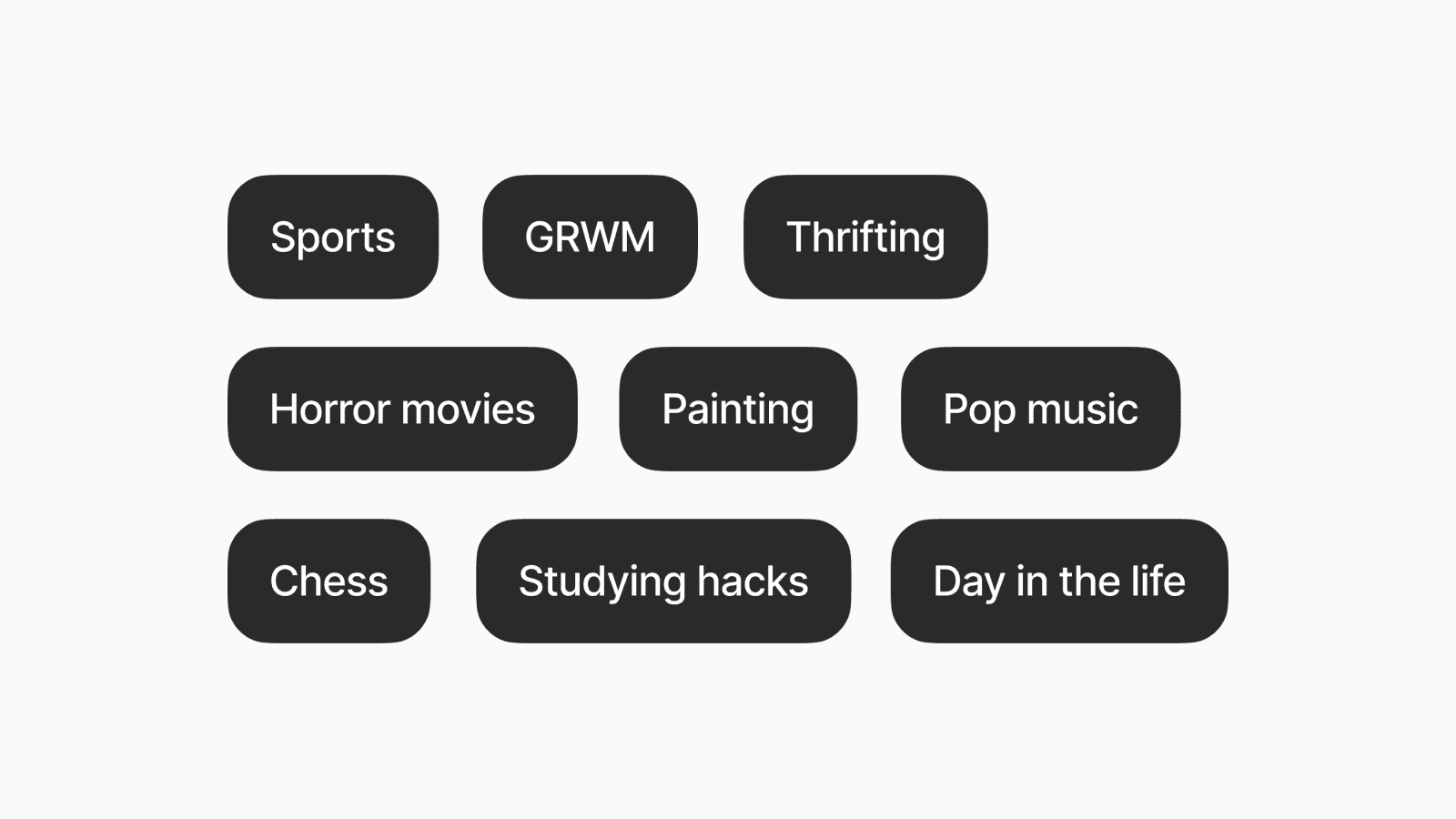How to reduce the transparency of Liquid Glass
You can easily read your notifications again.
Nov 25, 2025, 2:59 PM
iOS 26.1 introduces a new setting that is perfect for those who find the new Liquid Glass design affects readability.
Go to Settings > Display & Brightness. There is a new option called Liquid Glass.

The Liquid Glass is set to Clear by default. You can switch to the new Tinted option under this setting.

The Tinted option makes the glass background more opaque, making elements like notifications more readable.

Compared to the Accessibility options "Reduce Transparency" and "Increase Contrast," this new Tinted option sits in between them and the default look.
While the former options are useful for those who need a more striking contrast, they may be aesthetically unappealing to those who only require a slight improvement.
The new Tinted setting helps preserve the beauty of the Liquid Glass design while improving readability.