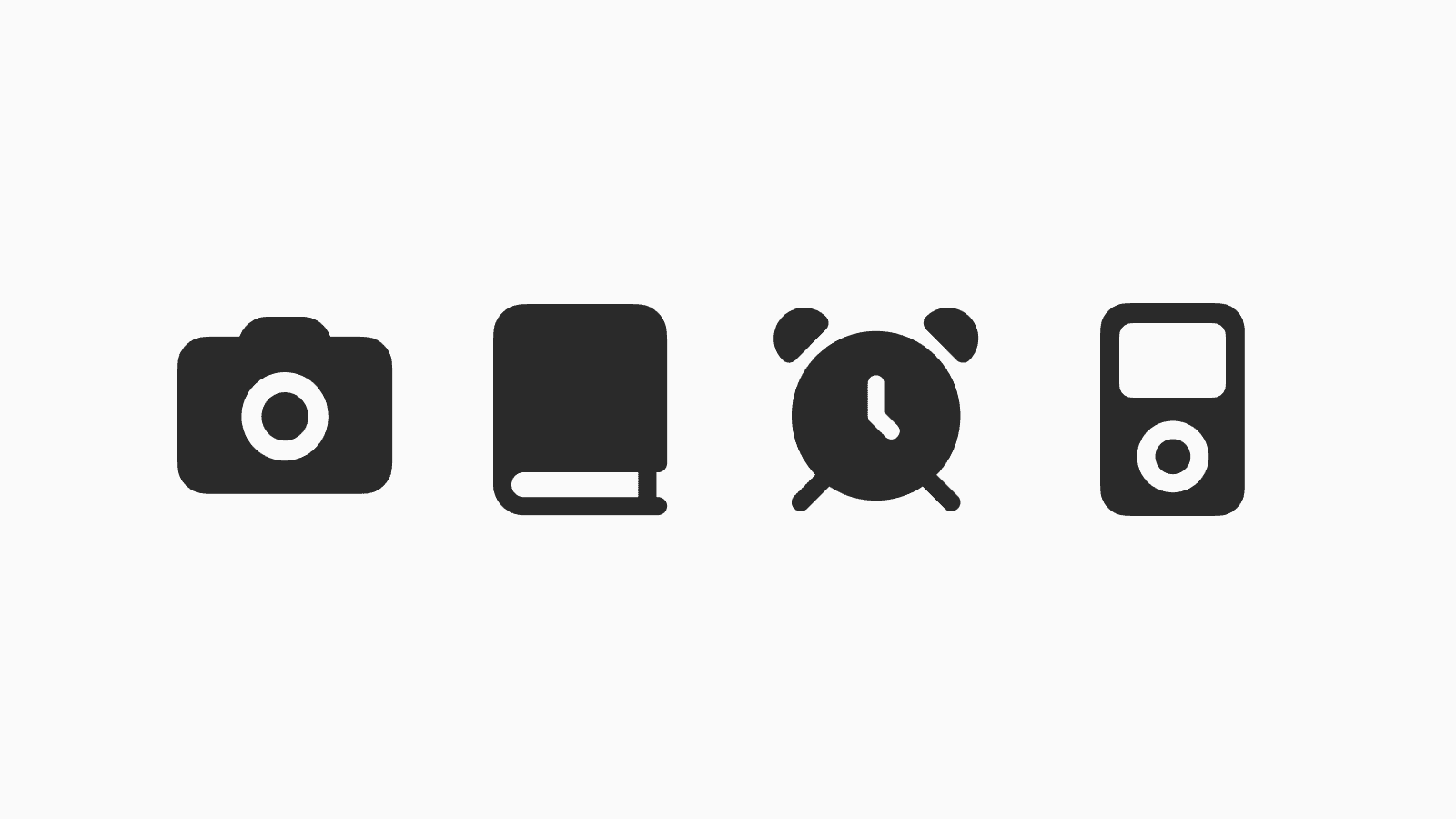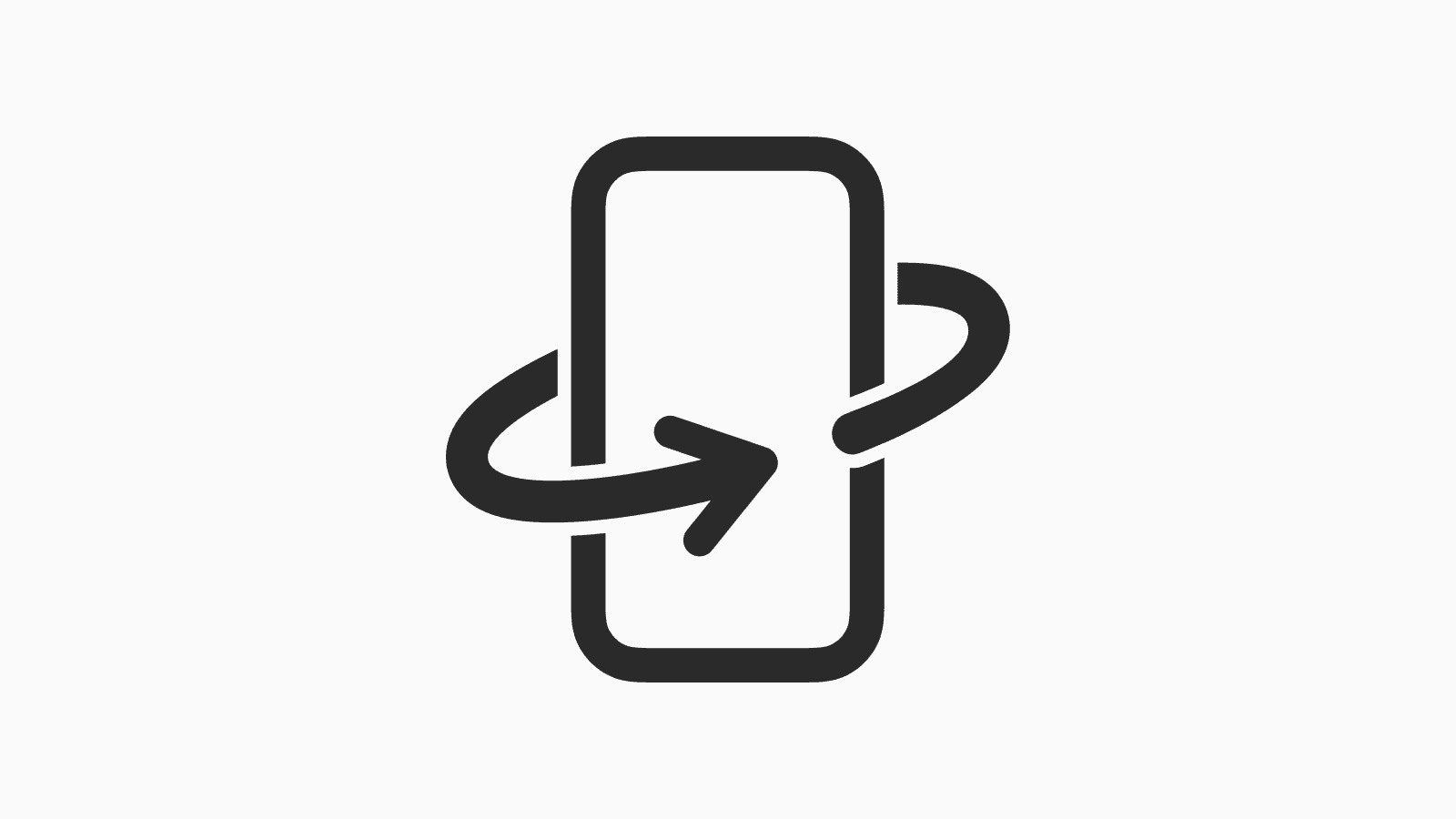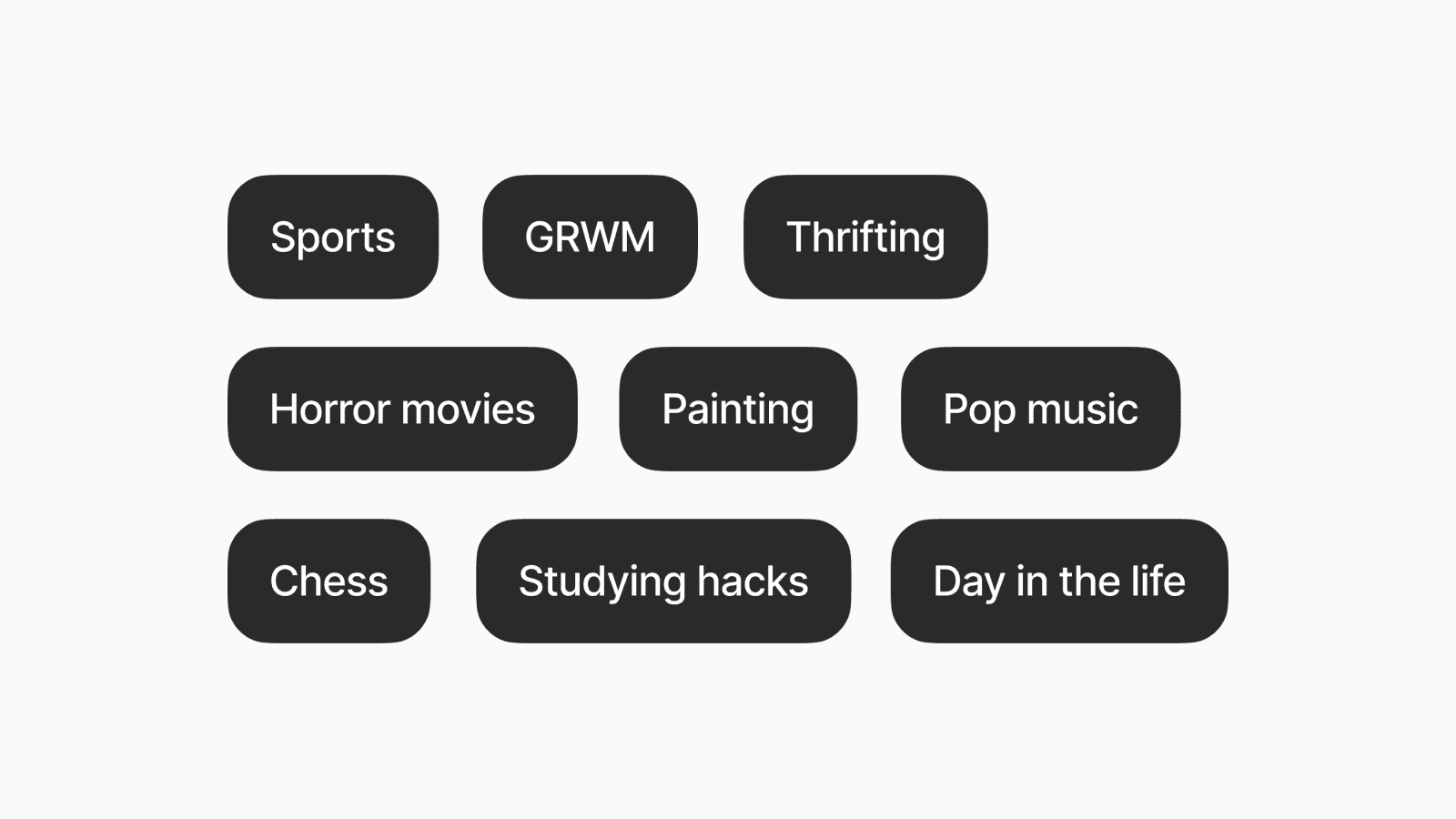How to declutter your Menu Bar
4 tips to clean up and organize the menu bar on your Mac.
Jun 25, 2025, 12:00 AM
Keeping our digital environment clean and clutter-free is just as important as maintaining our physical space.
One way to achieve this is by tidying up the menu bar on your Mac, especially if it’s starting to pile up.
In this article, we share 4 tips you can implement today.
1. Remove unnecessary apps
If you rarely use a menu bar app or no longer need it, consider quitting it or uninstalling it completely.
If you still need the app but not its menu bar feature, you can check the app settings to see if there’s an option to disable it from showing in the menu bar.

2. Automatically hide and show the menu bar
If you rarely use the menu bar altogether, consider setting automatic hiding to “Always” instead of the default “In Full Screen Only.”
You can find this option in Settings > Control Center, scrolling all the way to the bottom under the Menu Bar Only section.

3. Install a menu bar manager
If you have a lot of menu bar items, consider installing a menu bar manager like Bartender, Ice, or Hidden Bar.
These apps allow you to hide less frequently used menu bar items and reveal them only when needed.

4. Arrange menu bar items
To improve your daily workflow, arrange the menu bar items based on their frequency of use or place relevant items side by side.
To reorder items, hold down the Command key and drag and drop them.
Final Thoughts
We hope this helps you reduce clutter in your menu bar.
If you're interested in more tips for decluttering your Mac, you can find 6 other strategies in our minimal Mac setup guide.