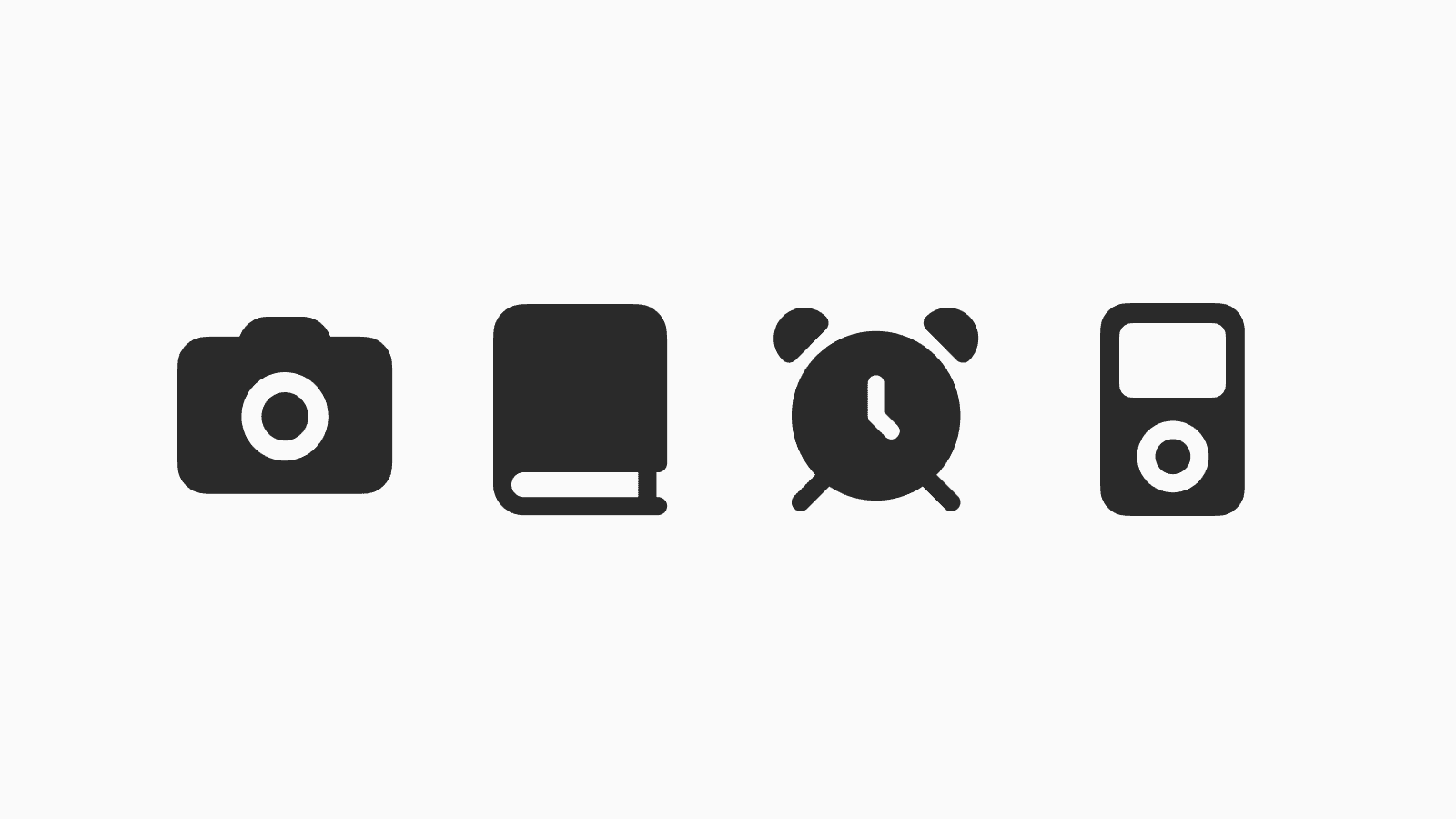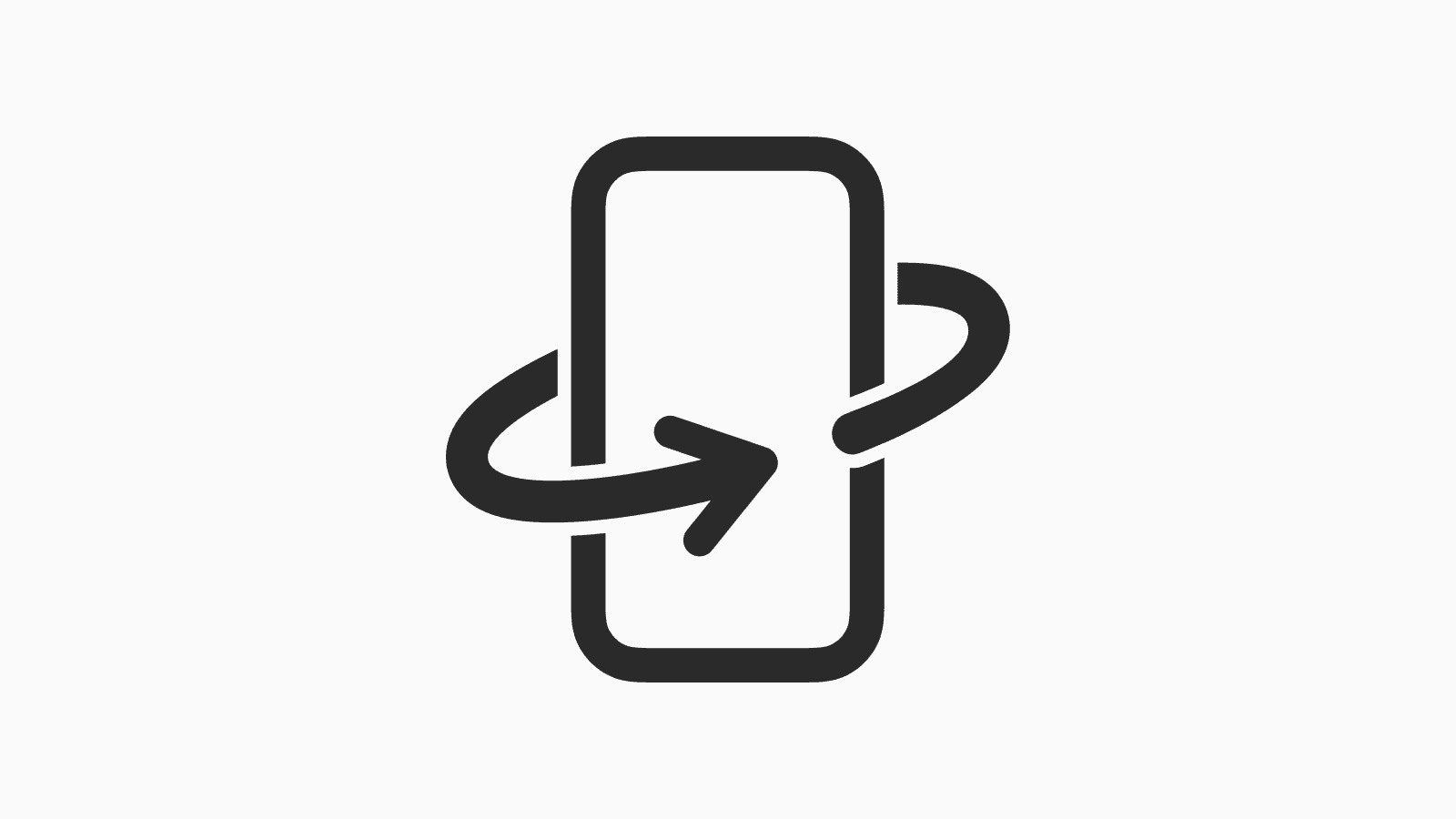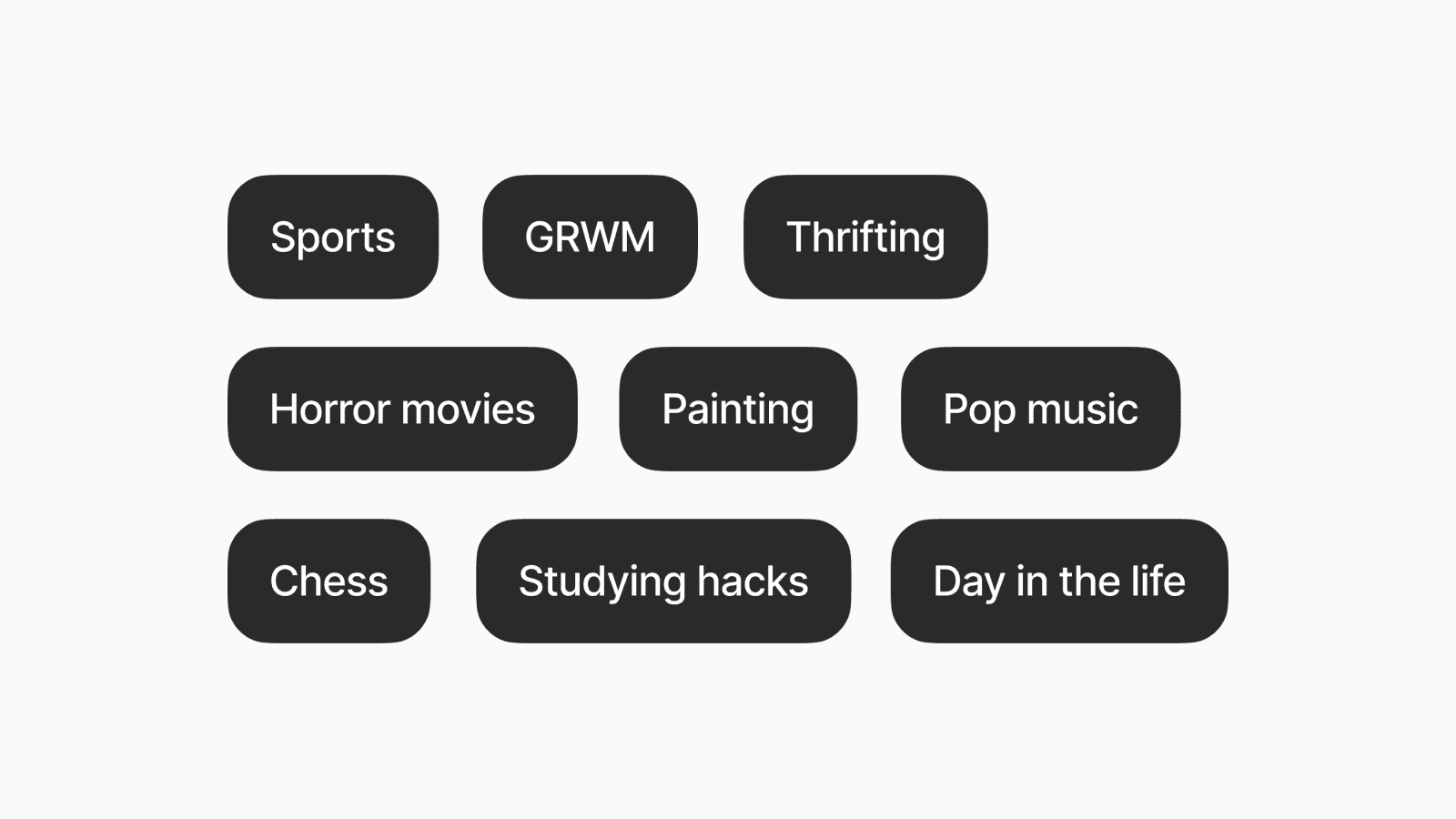How to block apps on iPhone
Limit access to social media and other distracting apps.
Aug 8, 2025, 11:55 AM
There are endless distractions today, fueled by social media apps and the internet.
Therefore, it's important to establish healthy digital boundaries for ourselves and our loved ones.
Below are three methods to restrict access to selected apps on the iPhone.
1. Turn on Content Restrictions
Certain built-in apps, like Mail and Safari, allow you to completely hide them on your phone.
Go to Settings > Screen Time > Content & Privacy Restrictions. Then, toggle it on if you haven't already.

Next, go to Allowed Apps & Features, where you'll see a list of apps and features that you can turn on or off.
2. Set app limit in Screen Time
While there is no feature to completely block access to third-party apps like Instagram and YouTube, the closest option is to limit daily usage time.
This is part of the Screen Time feature available on iOS devices, which allows you to set a time limit for a category of apps or for a specific app.


Once the time limit is up, a blocked screen will take over the app you’re trying to access.

However, the downside is that it’s easy to use the “Ignore Limit” feature to bypass and continue using the app.
3. Install third-party app blockers
For a stricter blocking method than Screen Time, consider using third-party apps like Opal.
Opal gives you greater control over blocking apps, allowing you to create a schedule or set an open limit.

For instance, you can create a schedule to block social media apps from the time you wake up until the afternoon, allowing for a distraction-free morning.

More importantly, there’s more friction involved in unblocking apps. You have to open the Opal app and wait through a pause screen before you can select the amount of break time you need or reset the open limit.

Optionally, you can also upgrade to their premium plan for a stricter blocking that prevents you from taking breaks, canceling your schedule, or resetting any limits.