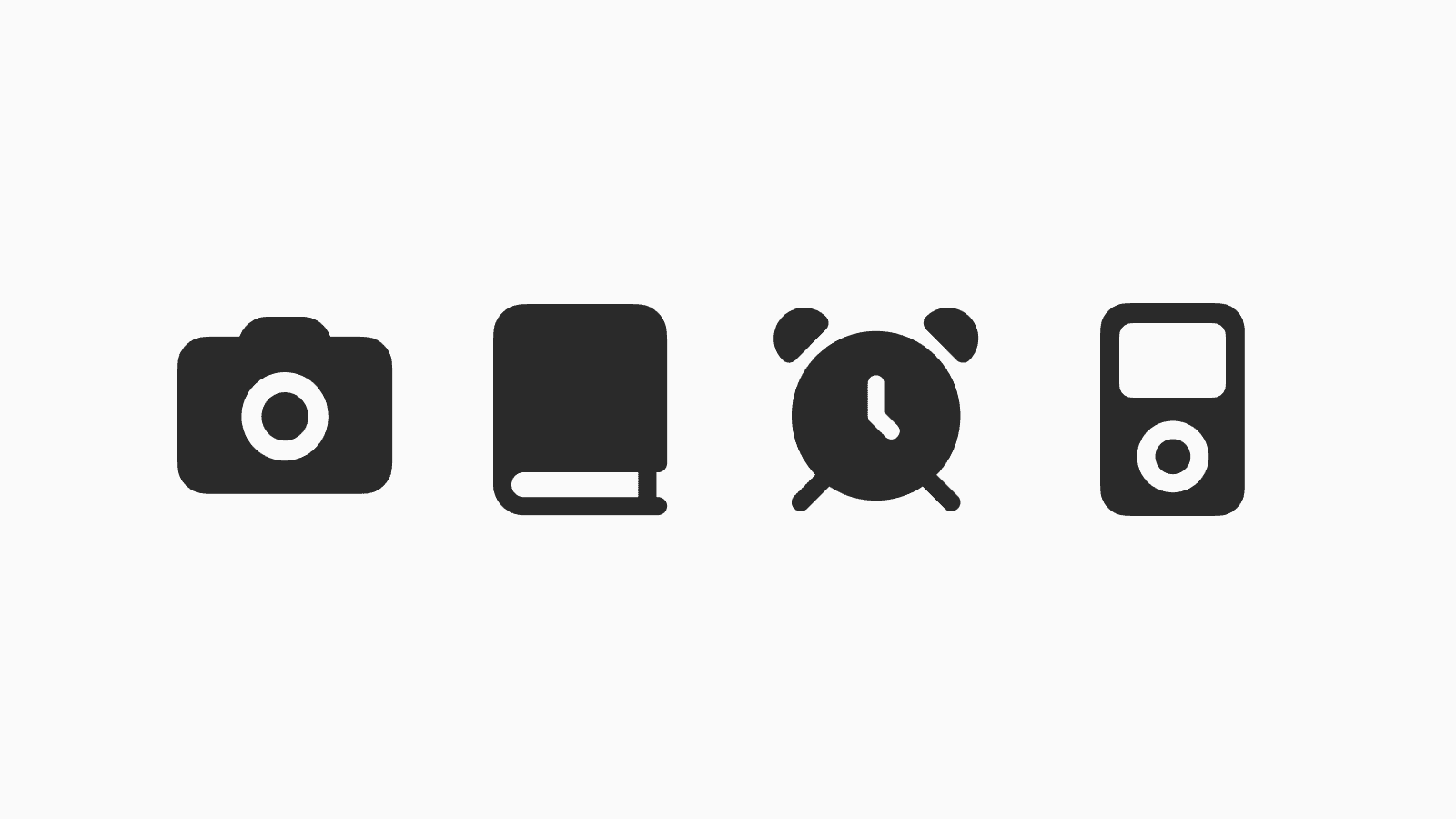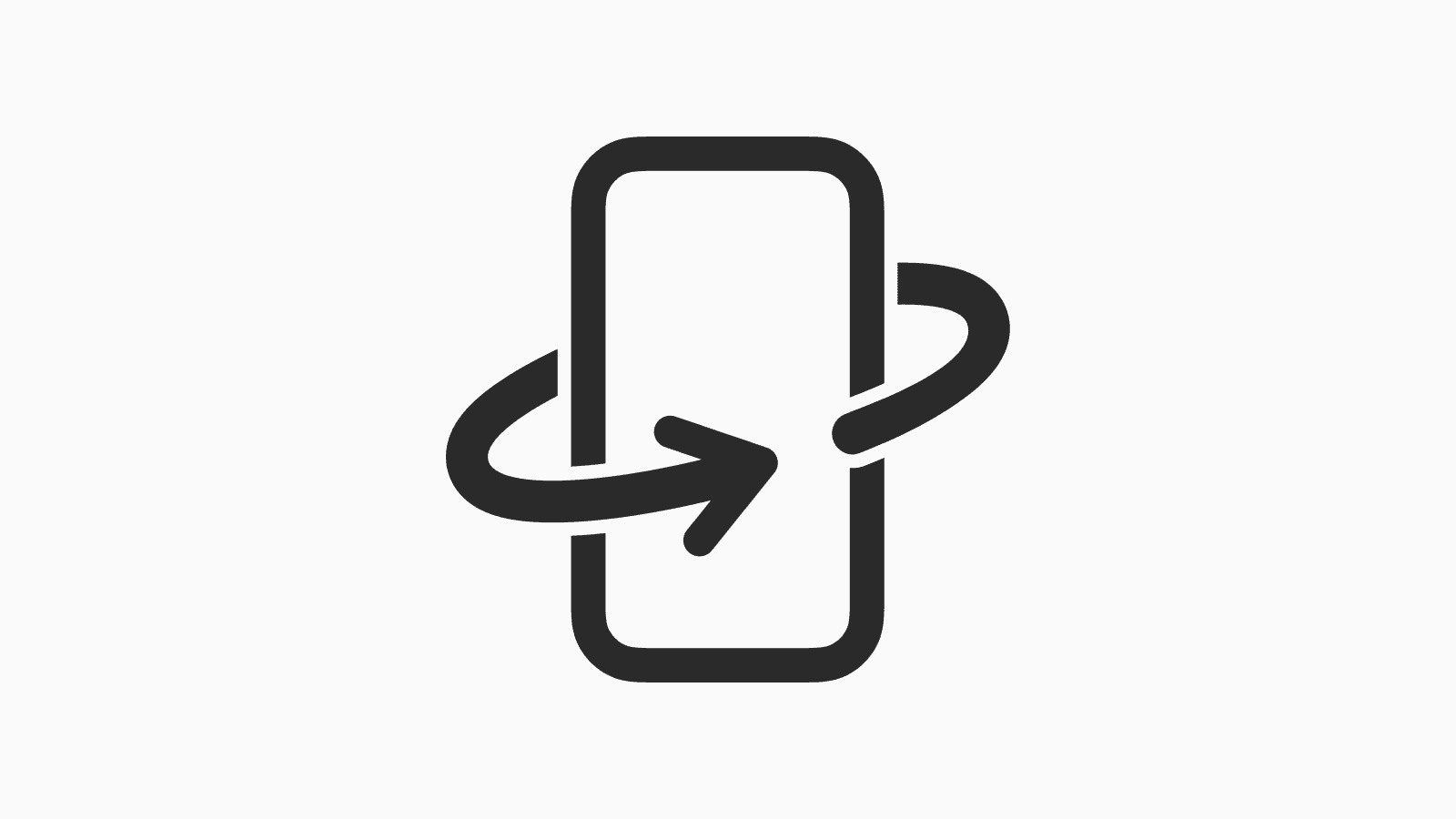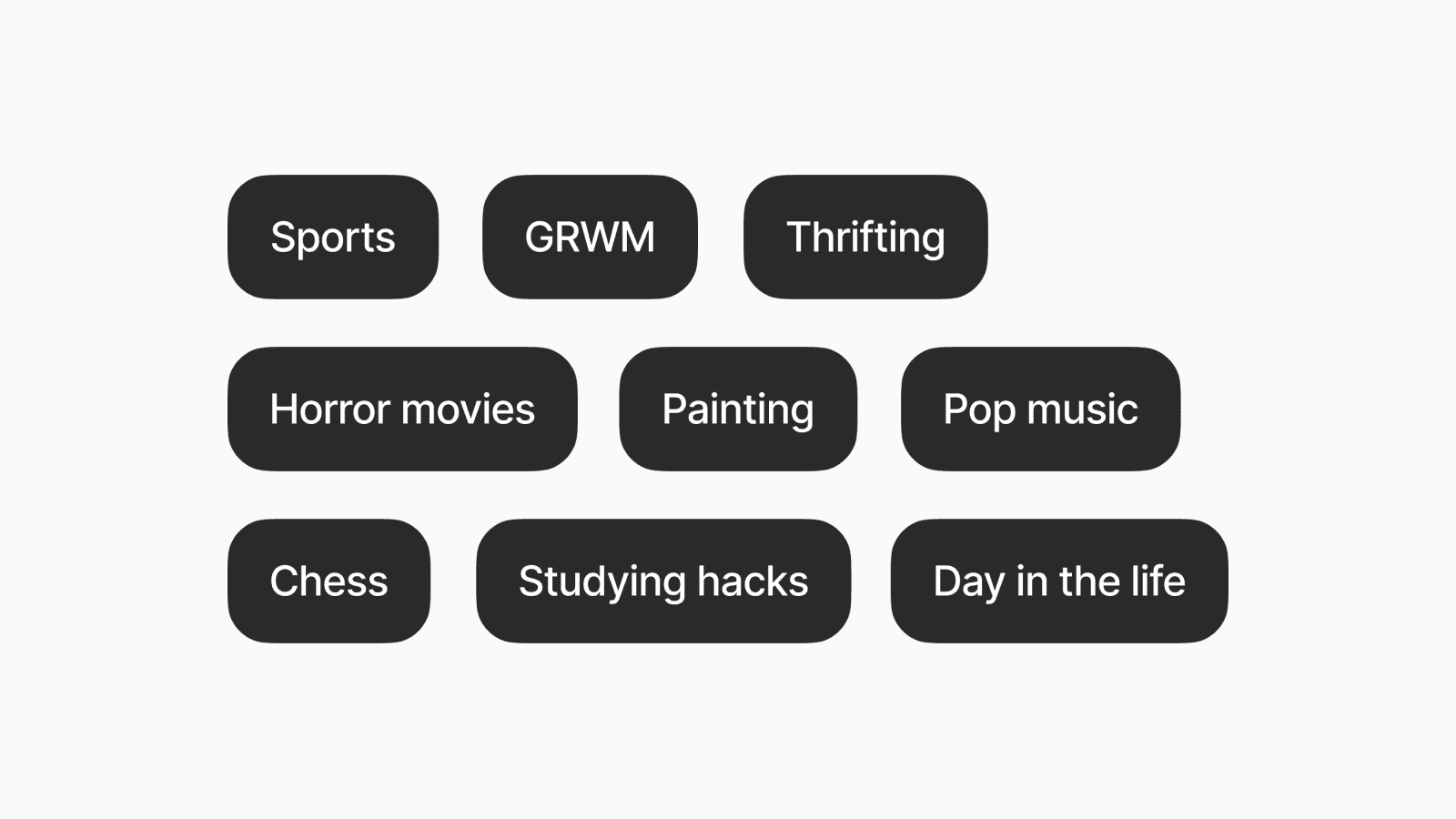How to achieve a minimalist setup in iOS 26
A cleaner look with fewer visual distractions.
Sep 22, 2025, 4:58 PM
This article shares 5 tips to help you achieve a minimalist iPhone in iOS 26.
1. Keep apps in App Library

By default, every new app you download gets added to your Home Screen.
This can lead to unnecessary clutter when you’re trying to access your essential apps or, worse, draw your attention to distracting apps.
To solve this, you can keep most apps and new ones in the App Library. For existing apps on your Home Screen, simply hold down on the app icon until a menu appears, then choose Remove App > Remove from Home Screen.

To prevent newly downloaded apps from appearing on your Home Screen in the future, go to Settings > Home Screen & App Library, then under Newly Downloaded Apps, select “App Library Only” instead of “Add to Home Screen.”

2. Hide app names

If your home screens are mainly filled with widgets or only a few recognizable apps, it may be unnecessary to display the app names. Fortunately, we can actually hide them.
To do this, first go into editing your home screen by holding down any empty space on your home screen until you see the “Edit” button in the top left corner. Tap on it to reveal a menu, then choose “Customize.”
On the bottom sheet that appears, click the two square icon to toggle between default and larger icons and widgets. Use the larger option to hide the app names.

3. Use Clear icons

iOS 26 update introduces a new look for app icons and widgets on your Home Screen, featuring a clear and glassy design.
The Clear option seamlessly complements monochromatic and minimalist setups.
To enable clear icons, return to editing mode and select the “Customize” option. On the bottom sheet, choose Clear from various options such as Default, Dark, and Tinted.
You can also choose to display the icons in light or dark style, or select "Auto" to switch automatically based on your device's appearance.
4. Use the browser version of apps

If you’re looking to reduce the temptation to scroll on apps like news, social media, or shopping apps, consider using the web version instead of the dedicated app.
By removing the dedicated app, you won’t be visually reminded of it, making it harder to engage in mindless scrolling. This is because you’ll have to first open a browser before accessing a website.
The next time you’re installing a new app, consider if a web version is available and if it’s sufficient for your needs.
5. Set a minimalist wallpaper

The lock screen is the first thing you see when you pick up your phone.
Setting a minimalist wallpaper can serve as a subtle reminder to yourself that you want your device to be clean and free from distractions.
You can easily search on Google or Pinterest, or browse our collection of human-made minimalist wallpapers here.