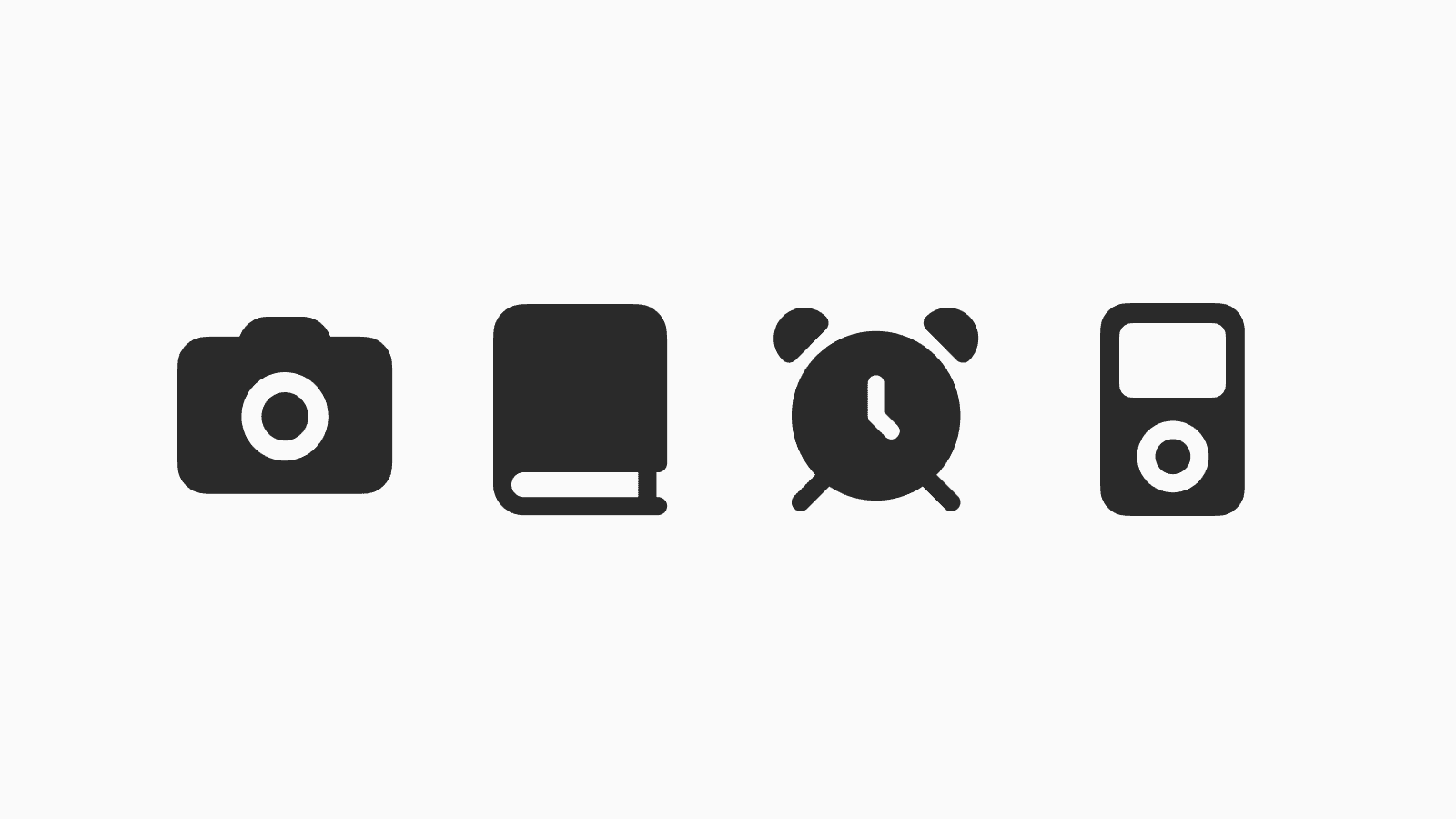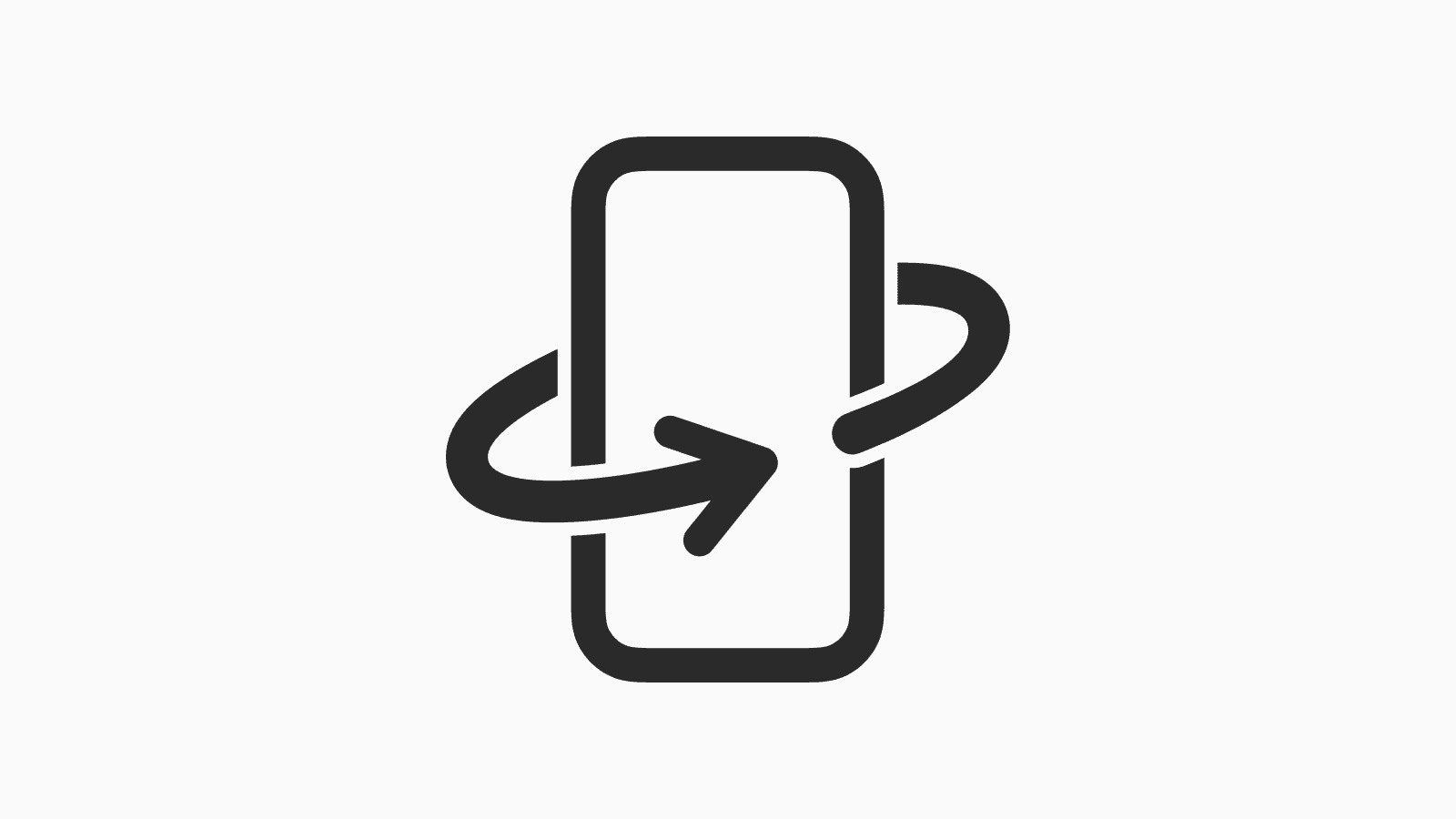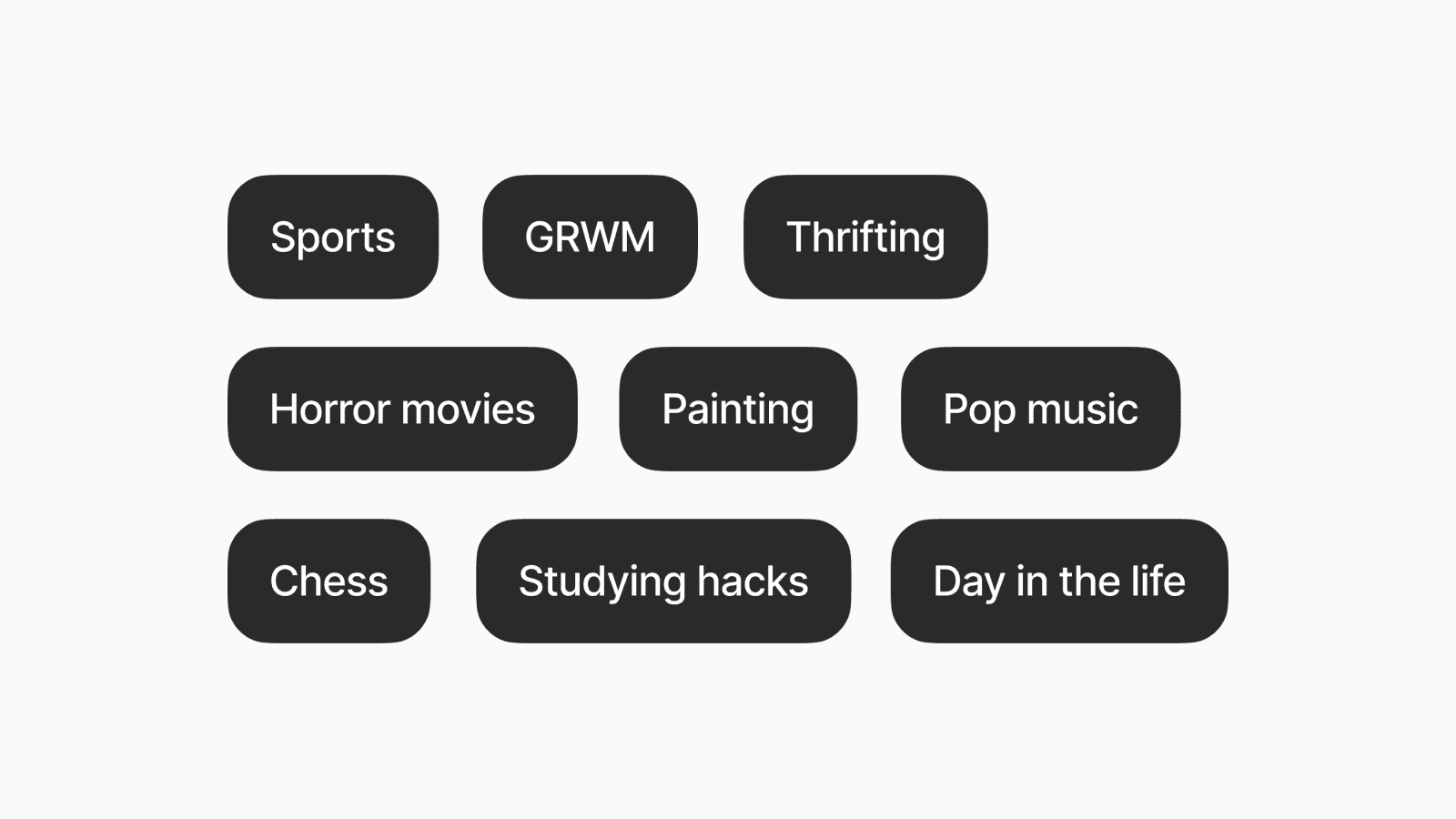4 Hidden iPhone features you should know
These features can help you use your iPhone more positively.
Jul 1, 2025, 2:06 PM
Here are some lesser-known tips and tricks that we find useful as digital minimalists.
If you haven't heard of them or have forgotten about them, we hope they help you use your phone more positively.
1. Hide apps

If you value staying undistracted, you may already know to remove distracting apps from your home screen to make it less accessible.
However, you can still search for it easily or swipe to the App Library to open the app.
Did you know you can take it a step further by hiding the app?
To hide an app, simply press and hold on the app icon, then tap Require Passcode/Touch ID/Face ID > Hide and Require Passcode/Touch ID/Face ID.
Hidden apps will be placed at the bottom of the App Library in their own group, which requires an additional step to unlock and view them using either your Passcode, Touch ID, or Face ID.
More importantly, this removes the app from Spotlight Search and the App Switcher.
Overall, this feature adds more friction when accessing distracting apps like social media.
2. Play white noise

Enjoy listening to rain sounds and other white noises to help you focus or relax?
Most people might look for an app in the App Store, but your iPhones and iPads actually come with a built-in feature to play white noises.
You can add this feature to your Control Center as a control called Background Sounds.
You can tap the control to start and stop playing, and tap and hold to choose from the available sound options.

For a step-by-step guide on adding this to your Control Center, refer to the article here.
3. Limit your device to a single app

Trying to focus on reading an article or listening to a podcast, only to find yourself scrolling through social media minutes later?
Guided Access is a built-in iOS feature that locks your device to a single app, preventing you from leaving it.
If you’re enabling Guided Access for the first time, go to Settings > Accessibility > Guided Access and toggle it on.
Then, on the same page, toggle on the Accessibility Shortcut to start a Guided Access session by triple-clicking the power or home button while inside an app.
You can learn more about using Guided Access in our popular article on transforming your iPad into a Kindle-like experience.
4. Change your default apps

If you use a different email app, browser, or password manager, you may find it annoying when your iPhone redirects you to Apple’s default apps.
Fortunately, you can actually manage and change your default apps in the Settings under Default Apps.

If you need more information on locating this setting, you can refer to our article here.
Summary
That's all the hidden iPhone tips and tricks for this article.
Make use of these features and share them with others who may find them helpful.